Get help and information¶
To access the Help & Information pane:
From a browser, go to: https://console.command.kw.com.
Log in using your Keller Williams user name and password.
On the top-right corner of the Command interface, click the Help
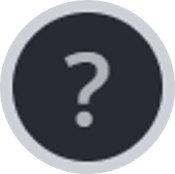 icon.
icon.
Find training¶
Before you contact KW Support with your question, check Keller Williams University to see if there is a help article or video that answers your question.
To access the Keller Williams University topics:
From the Help & Information pane, click the Keller Williams University link.
The KW University results are application specific. For example, when you are in Contacts, you see topics that focus on that application. The search results also application specific.
If you want to see the full screen version of the article, click the full screen icon,
 .
The topic opens in the KW Help Center, https://answers.kw.com.
Searching for topics on answers.kw.com gives you results from the entire
knowledge base.
.
The topic opens in the KW Help Center, https://answers.kw.com.
Searching for topics on answers.kw.com gives you results from the entire
knowledge base.To close the Help & Information pane, click the X, at the top-right of the pane.
Get Support¶
To reach out to Support with a bug or issue, use the get in touch with Support feature.
On the Help & Information pane, click Chat with Support.
On the KW Support window, click Get in touch:
Type a question in the space provided. The system pulls up help articles and videos to try to answer your question.
Click Live chat to chat with a KW Support representative. If you do not see this option, it means that Support is chatting with other agents and the option will become available as soon as they are finished.
Click Leave a message and enter your name, email address, subject, a description of the issue you are having, your MC #, and any attachments (it is recommended to attach a screenshot of the issue you are seeing). Click Send, and the Support team will respond as soon as they are able.
To close the KW Support window, click the Minimize icon on the top-right corner of the KW Support window.
Submit an idea¶
As you are using Command, if you notice that we missed or could improve something, use the Post an Idea feature.
On the Help & Information pane, click Post an Idea.
Describe your idea, attach any screenshots or files that would help the product team see what you are referring to (recommended), and click Next. Command automatically knows which screen you are on and attaches this information to your feedback submission.
Create an Idea title, select a Category from the drop-down list, and click Post idea.
The idea is posted on https://ideas.kw.com, where other agents can vote on it. The product team review the site regularly to find ideas to implement in Command.