Add a Calendar Event¶
As you are working with a contact, you might need to setup an appointment or meeting. If you are using a Google Calendar, you can create that appointment in your calendar, directly from Command.
To add a calendar event, complete the following steps:
From a browser, go to: https://console.command.kw.com.
Log in using your Keller Williams user name and password.
On the top-left corner, click Command.
In the Contacts list, click the name of the contact to which you want to add an activity.
At the bottom right of the contact details page, click the blue circle
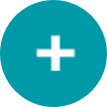 .
.Above the blue circle, options will appear. Choose the Add Calendar Event option.
The system takes you to a Google login page. Log in to the Google account that includes your Google Calendar.
After you log in, a Google Calendar event creation screen displays, with the contact’s email already added and an auto-filled event title labeled “Appointment with <Contact’s Name>.” Edit the event information, and click Save.
The event is populated on your Google Calendar.